Tuesday, 18 May 2021
So you’re comfortable in finding and integrating Open Educational Resources (OER) into your curriculum? Want to take the next step to create and share new OER with others? This blog is for you!
Why and how would educators want to create and share OER with others? To summarize, OER Start Kit offers a few considerations before creating OER and Ian Quillen on KQED’s MindShift shares the following tips for sharing great OER:
Let’s start with the issue of licensing your work.
Once you have a lesson, activity, or other instructional material in mind for sharing, the next important step is to decide how to license it so others can easily find, use, and potentially remix it. More than likely, this will involve a Creative Commons license. To learn more about Creative Commons Licensing watch the following video.
Here are the different license types and what they mean. Please see the Creative Commons License Types document for a full, accessible version of the graphic.
Perhaps the easiest way to choose a license that is flexible for others to use and adapt while allowing you to retain certain rights is by using the Creative Commons license chooser, where you simply have to answer two questions to be presented with a recommended license, a graphic, and text you can use on your materials so others know what rights you are extending.
Want to check your understanding of Creative Commons licenses? Play this license matching game to see how much you know!
Do you have something that you would like to share with other educators? A lesson, website, or other resource that either you created or found elsewhere on the web and want others to see it? Add it to Open Space! There are two primary methods for adding content to Open Space: Submit From Web and Open Author. Let’s take a closer look!
Submit From Web
To submit a resource that already exists somewhere on the web, including shareable documents that live in Google Drive and Microsoft OneDrive, click the Add OER button in the top menu of Open Space. Next, click the Submit Link button underneath the Submit from Web section.
From here, fill in as many details as possible like title, description, author, license, subject, and education level to name a few. You are encouraged to also include the following for increased searchability and usability by others:
After clicking continue, you will be presented with a preview of your entry. Clicking submit will send the resource to INFOhio staff for final approval. See the walkthrough video below to see a submission in action:
Open Author
A tool to create OER from scratch on Open Space is Open Author, the rich content editor for building pages that can be used for individual lessons or sequenced together for larger modules, courses, or textbooks.
To get started, view this Open Author overview page for basic information and take a look at the features and details below.
Drag-and-drop functionality for adding media. Want to use an image that you found searching CC-licensed works? Just drag-and-drop it into the editor! 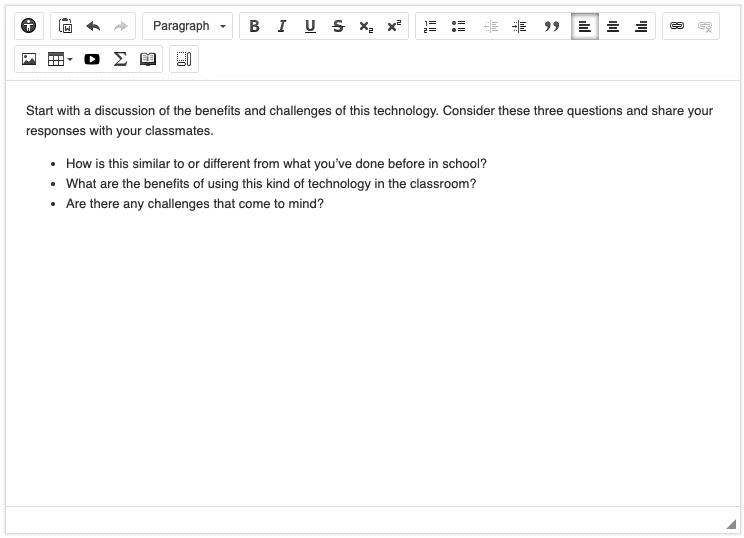
Import from Google Drive and Microsoft OneDrive. Already have a lesson composed elsewhere? Are you more comfortable with writing your work in a word processor first? Use the Import from Google Docs or Import OneDrive Word Document to quickly add that content to the Open Author editor. 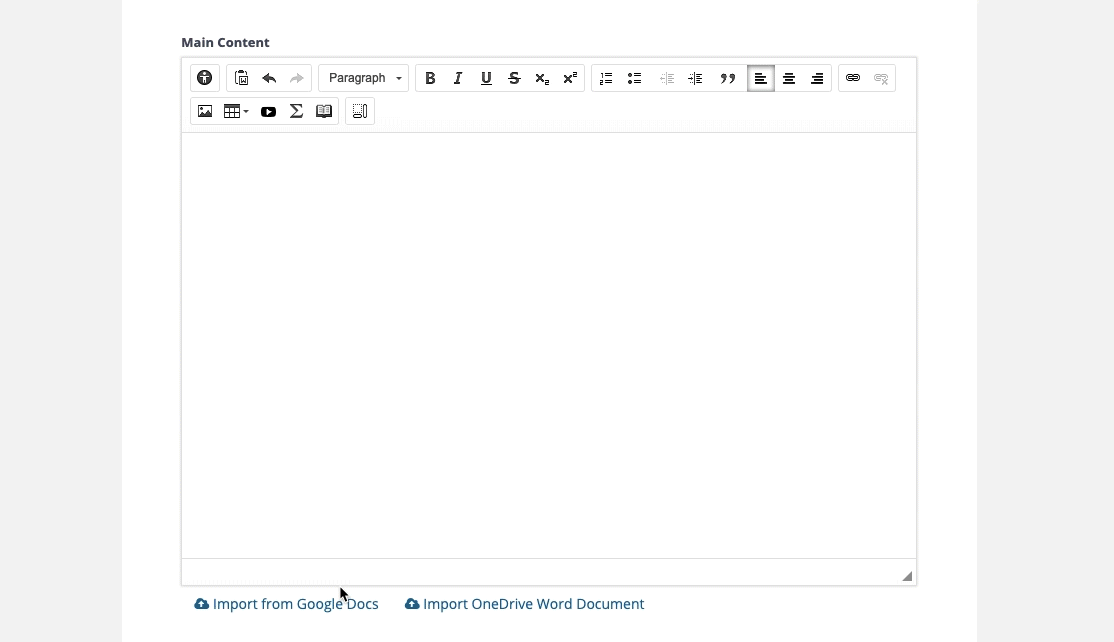
Use sections to separate and chunk your content. For instructors, these sections can help structure and meaningfully organize the content. In the student view, these sections become different pages that learners can navigate between using arrow buttons. 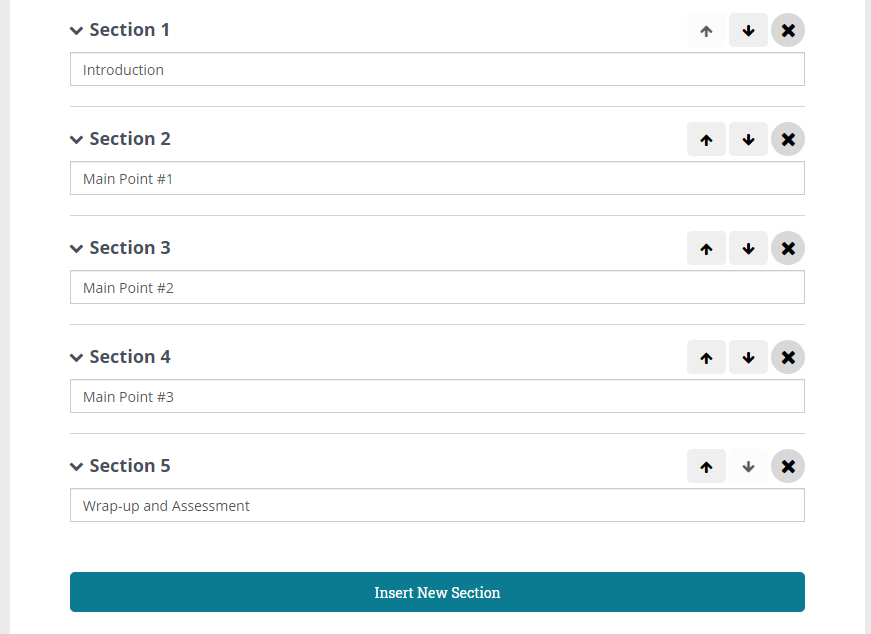
Add Instructor Notes to help other educators use your content. This could be things like instructions, essential questions, other recommended tools or resources to consider, and/or any other context that might help in lesson delivery or customization. These notes are not displayed in the student view. 
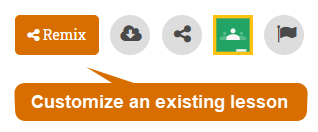 Don’t want to start from scratch? Is there a material already in Open Space that you love and would like to customize to your needs? Remix it! Some of the materials you can find on Open Space will have an orange Remix button (see image on right) that will allow you to quickly take an existing resource, modify it, and reshare it!
Don’t want to start from scratch? Is there a material already in Open Space that you love and would like to customize to your needs? Remix it! Some of the materials you can find on Open Space will have an orange Remix button (see image on right) that will allow you to quickly take an existing resource, modify it, and reshare it!
A valuable feature of Open Space is the ability to organize, join, and contribute to groups. Open Space Groups can be set up for dedicated topics (such as Summer Learning Resources), organizations, and communities of practice (such as the Ohio Elementary STEM Educators). They are also a great way to share your OER with others.
You can use Groups to easily find and contribute relevant content, start and contribute to a dialogue, connect with other members, and more. Take a look at this quick tour of a Group in Open Space:
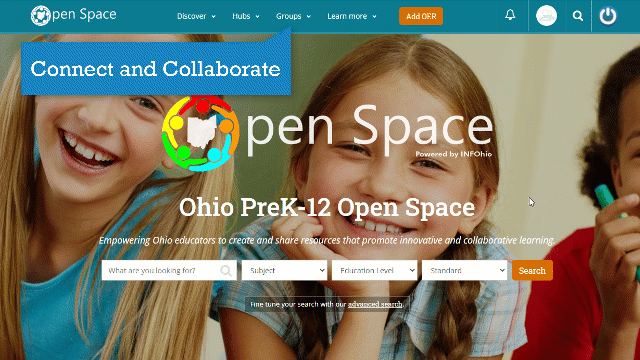
Does your educational agency or company want to list their materials within Open Space? Want to grow the use of your resources and highlight yourself in our featured collections? Partner with us to help facilitate the process so all Ohio educators can find and use your content. Reach out to us at support.infohio.org and let us know you are interested in establishing your organization as a content provider within Open Space. A member of the INFOhio team will contact you to discuss branding and organizing your content, bulk uploading of content using our metadata template, and free training.
Fetch is avaiable to INFOhio automated schools. If you are an INFOhio school, please log in with your school username/password using the button at the top-left corner of this page.
For more information about Fetch, please visit the Fetch information page or contact INFOhio support at https://support.infohio.org.