Learning Objectives
You can use eBooks from Proquest on a computer, mobile phone, tablet, or other devices with internet access. Infobase's eBooks can also be downloaded, shared to email and Google Classroom, saved to Google Drive, and printed.
To find the eBook collections:
 Learn the Facts
Learn the FactsProquest eBooks are appropriate for students in grades K-12. The eBooks support Ohio's Learning Standards for various content areas and can be used simultaneously in classrooms and large groups. More than 100 eBooks provide readers with curricular support and high-interest reads.
After selecting a Proquest eBook to read and clicking it to open, the homepage offers helpful features for readers to get started. The eBooks and individual chapters can be read in the browser window or they can be downloaded. Note that downloading the eBook requires creating an account using an email address.
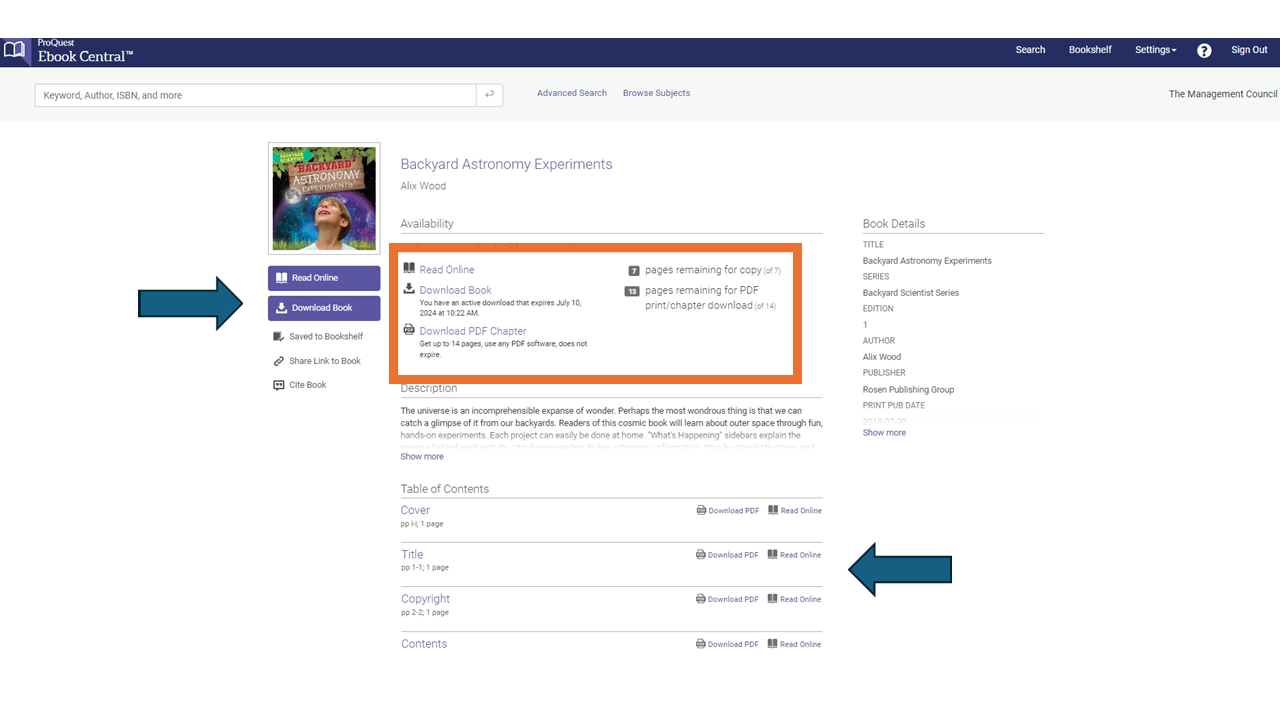
If reading the book online, there are many features to support reading on a screen.
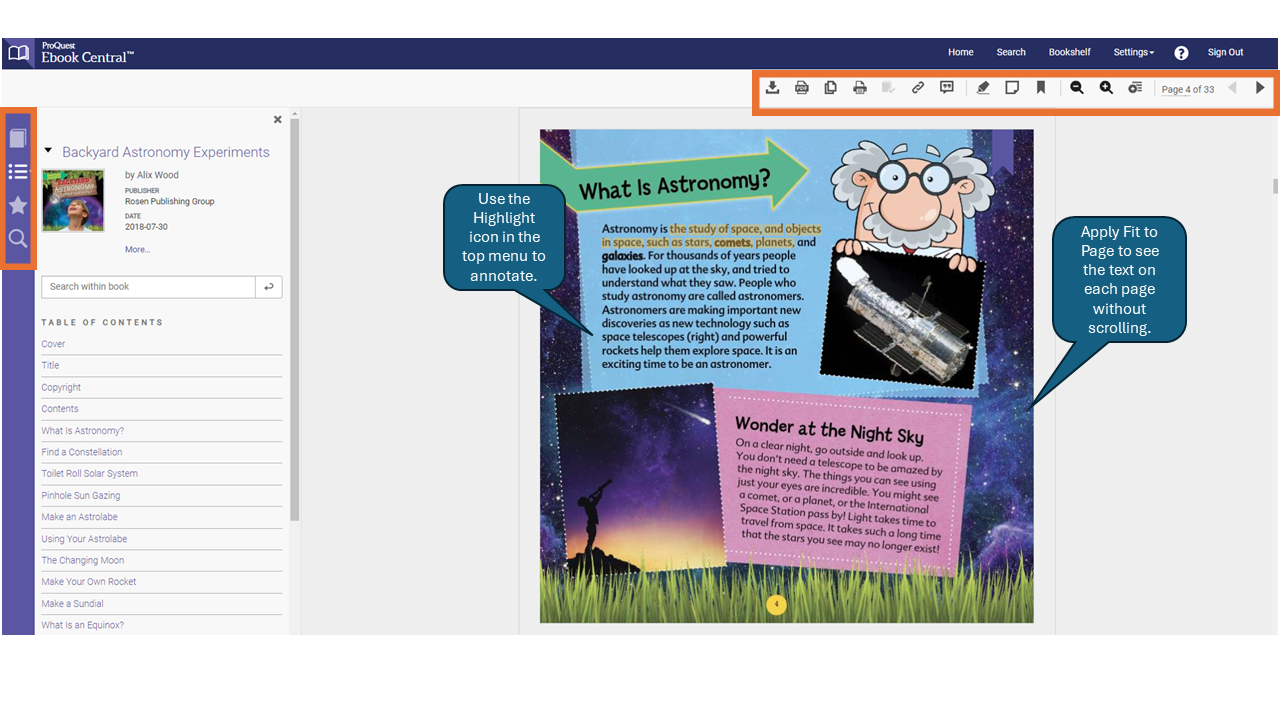
The menu on the left margin allows readers to switch views:
The menu at the top of the eBook gives readers these options:
The image above shows the eBook with the eBook added to a bookshelp, with highlighting, and fit to the page.
Note the menu at the very top. Clicking Home will take you to the Proquest homepage where you can browse all eBooks available from INFOhio. Under Settings, changing the Language Option does not affect the text of the book, only the text in the Proquest resource.

From the homepage on Proquest eBook Central, readers have several options to discover other eBooks. To browse titles, click Browse Subjects under the Search box. This is an easy way to find a title to support the reader's need.
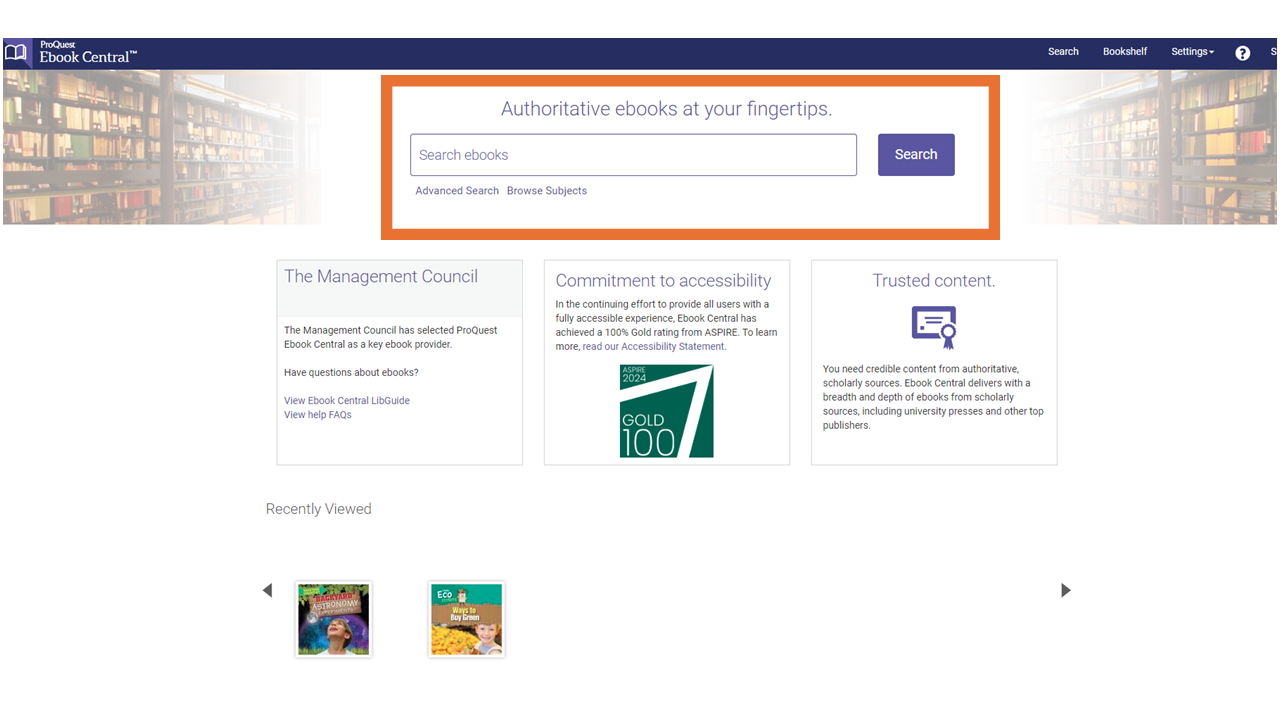
There are more than 100 eBooks supporting the subjects shown. Click one to find the eBooks available for that subject.
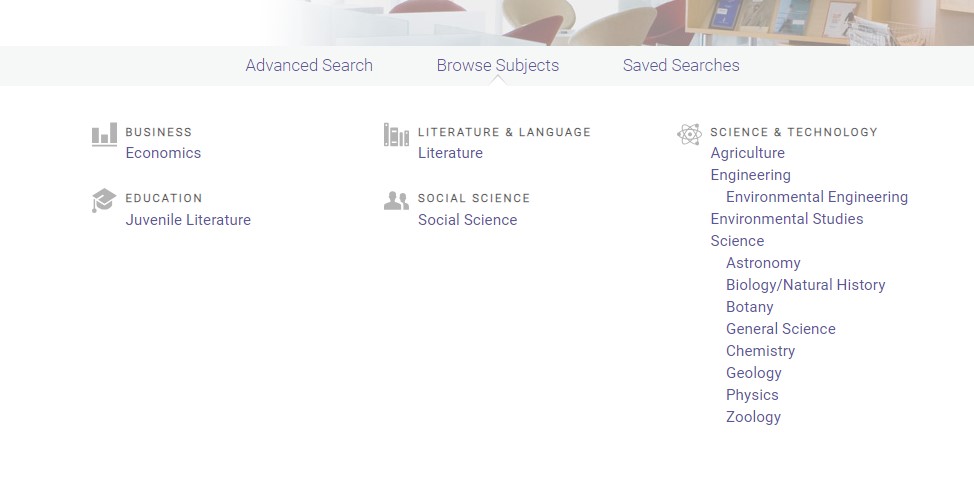
The results page has features to the right of the title similar to those available in the eBook. These include Download as PDF, Read Online, Table of Contents and More, and Add to Bookshelf. As a reminder, downloading eBooks and adding them to a bookshelp require the reader to create an account.
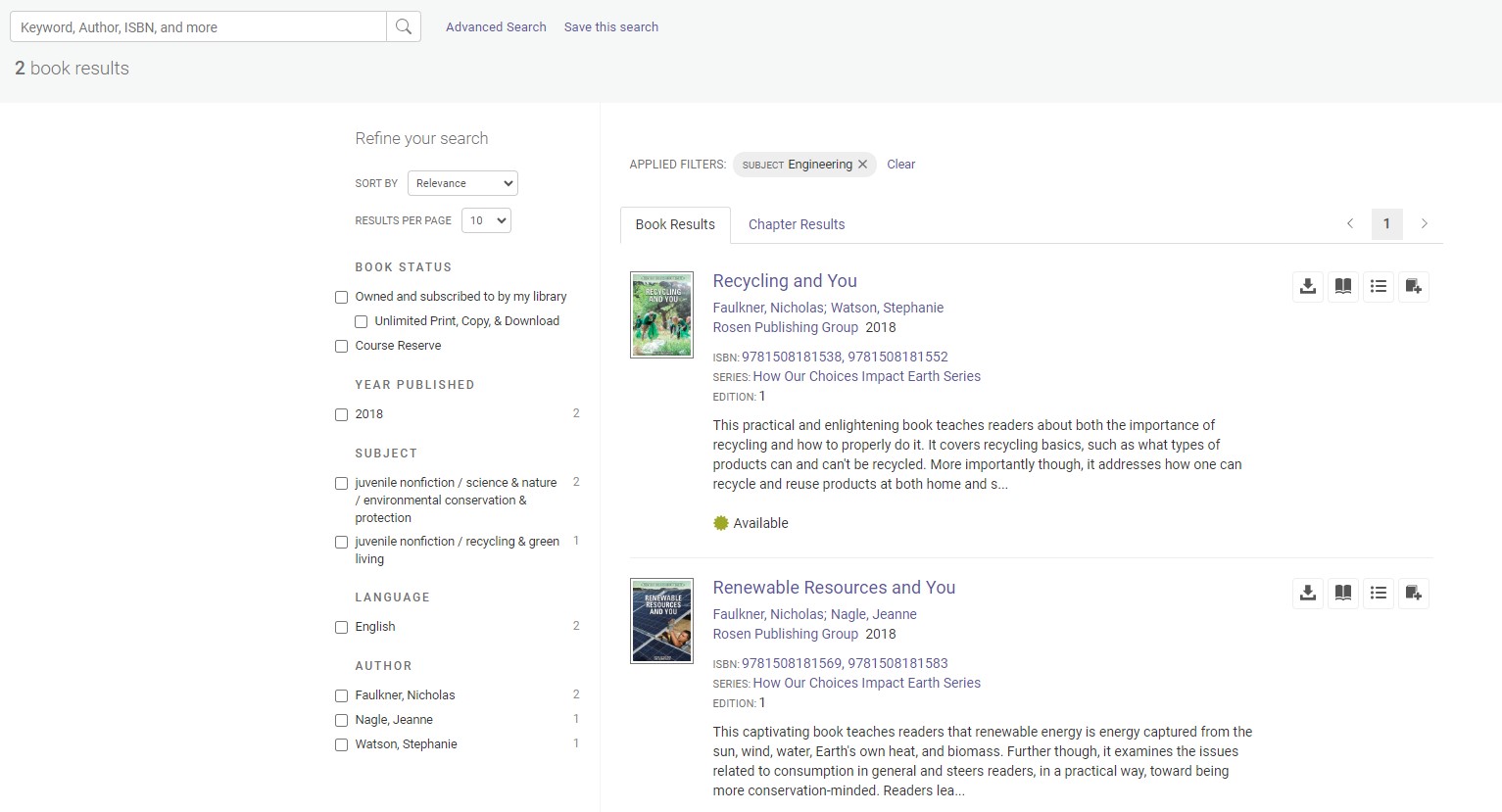
If the results from browsing don't yield the desired titles, use the search box in the upper left. Use a keyword, title, author, or ISBN.
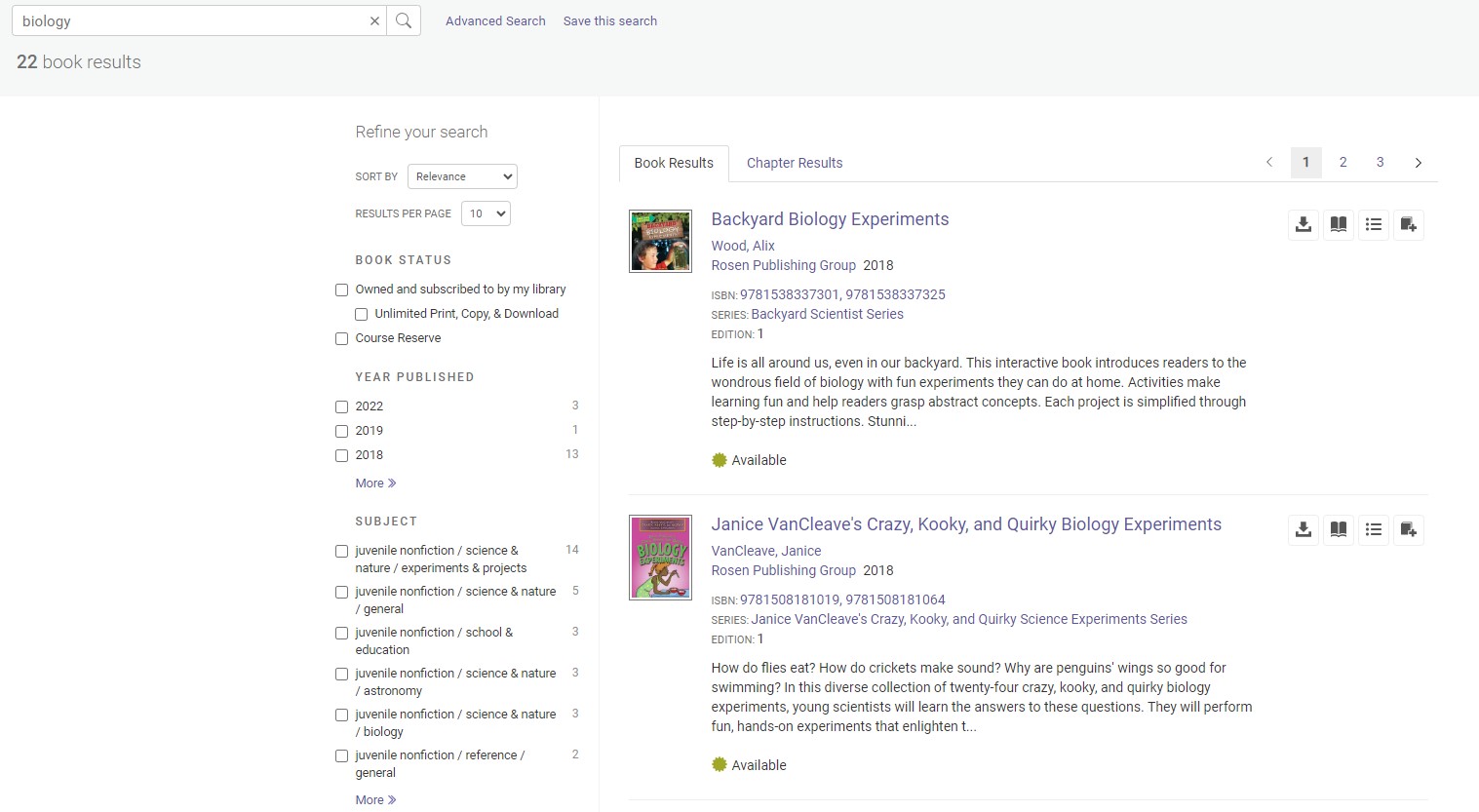
The limiters on the left are helpful when you want to narrow the search results.
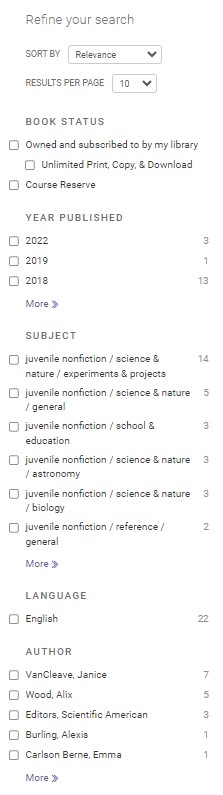
Search results can be viewed by book or chapter by clicking on the tab at the top of the results list. The same helpful features are available for chapters.
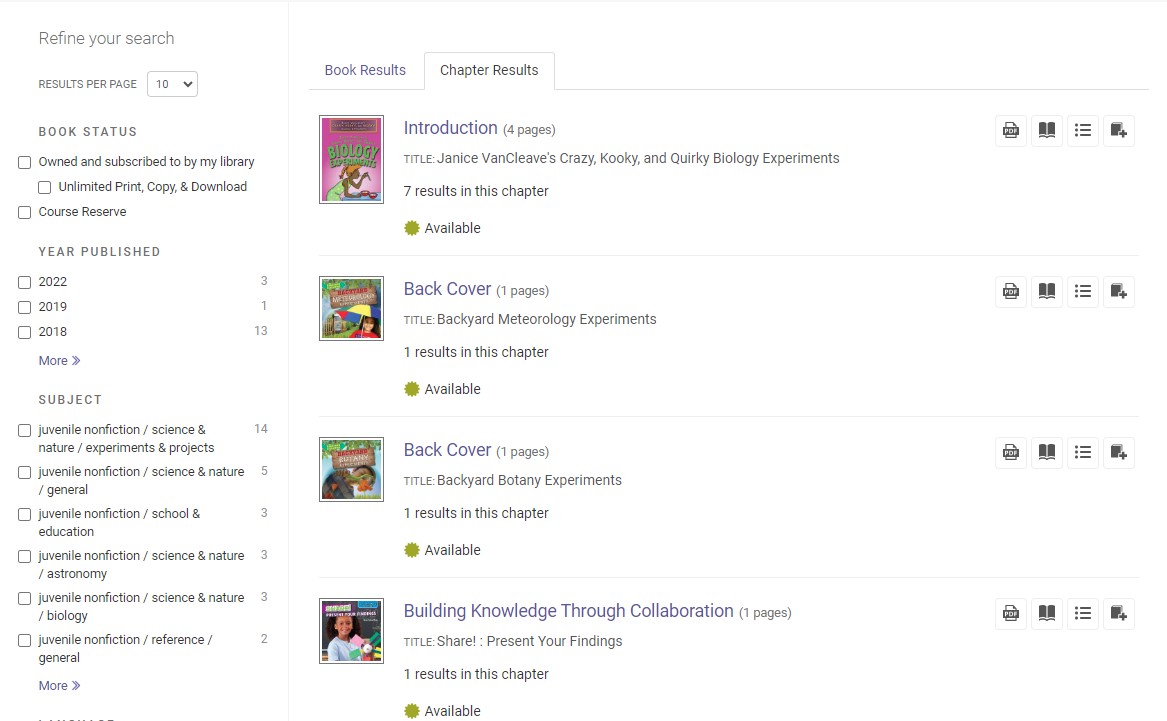
Browse the Proquest eBooks and find a title your students might enjoy. Practice using the eBook features.
Fetch is avaiable to INFOhio automated schools. If you are an INFOhio school, please log in with your school username/password using the button at the top-left corner of this page.
For more information about Fetch, please visit the Fetch information page or contact INFOhio support at https://support.infohio.org.