Author // Janah Shumaker Monday, 24 October 2022
Are you looking for engaging book titles to share with your students? INFOhio's Book Nook includes hundreds of student-created book trailers for fiction and nonfiction books for grades K–12.
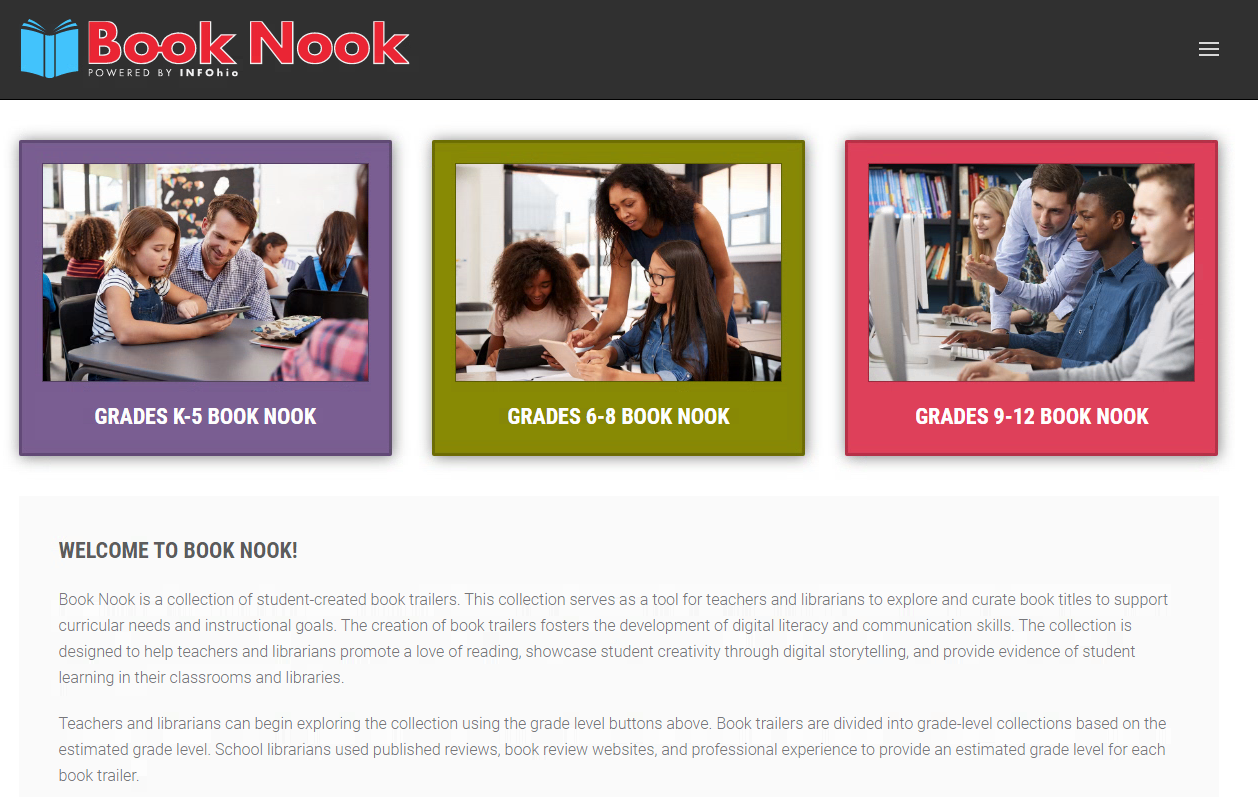
If you are currently automated with INFOhio's Library Services Platform (LSP) and use ISearch or Fetch, you may have noticed a link to Book Nook trailers appearing for various titles on the detailed record page.

Student-created book trailers are automatically linked to items in the catalog that match on the title's ISBN. INFOhio manually enters the ISBNs for the corresponding book title to each book trailer. When new editions of a title are published and added to the catalog, the ISBN for the book may not match the ISBNs that have already been added to the corresponding book trailer. Consequently, the book trailer will not automatically be linked in the online catalog.
Automated and non-automated users have the option of using the 856 tag to link to a book trailer from INFOhio's Book Nook. Here are two scenarios where adding an 856 tag to a bibliographic record would be helpful to enhance your online catalog:
Using the 856 tag, automated and non-automated users can edit the bibliographic record of the book title to include a link to a book trailer from INFOhio's Book Nook. Follow the steps below to learn how to use the 856 tag to add a link to a book trailer from Book Nook. You do not have to be automated with INFOhio's LSP to add a link to a trailer in your online catalog. As long as you can edit the bibliographic information of a record by adding an 856 tag, you can add a link to a Book Nook book trailer.
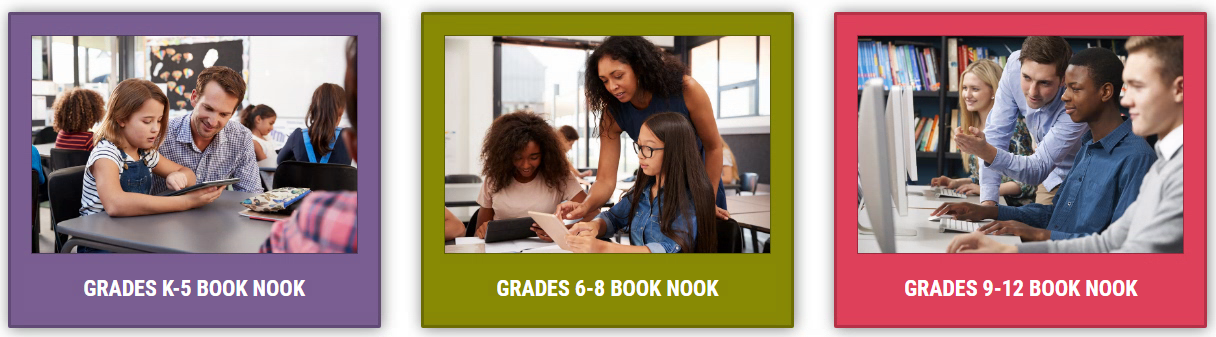 If you are automated with INFOhio's LSP, please check your library’s online catalog first to make sure a link isn't already available.
If you are automated with INFOhio's LSP, please check your library’s online catalog first to make sure a link isn't already available. 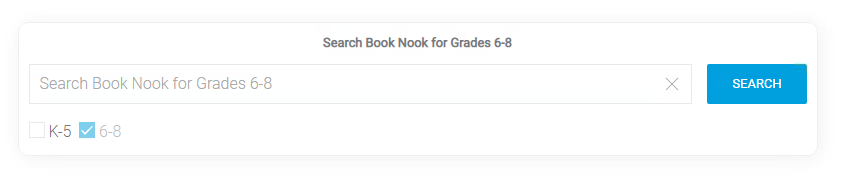
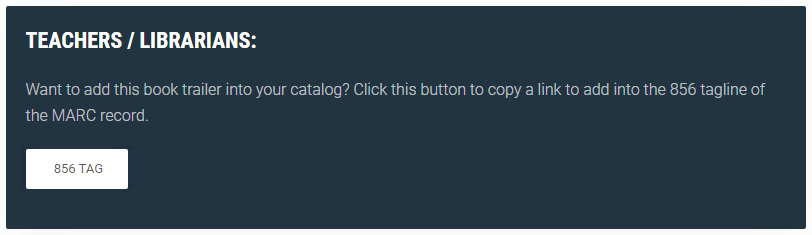
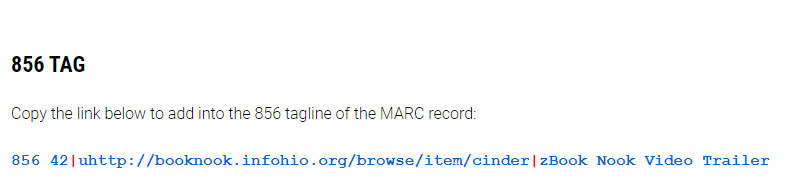
Using ISearch as an example for those automated with INFOhio's LSP, search for the title you added an 856 tag to and click to open the title details. Locate the film strip icon located below the Abstract (if one is available) and click on the link "Book Nook Review Available". If more than one trailer is available a message like "5 Book Nook Trailers Available!" will display instead. A new window will open with the matching book trailer in Book Nook.

Students can access the book trailer and review the title to decide if they would like to read it.

Your students can create and submit their own created book trailers to Book Nook too. Check out Book Nook's Educators page to
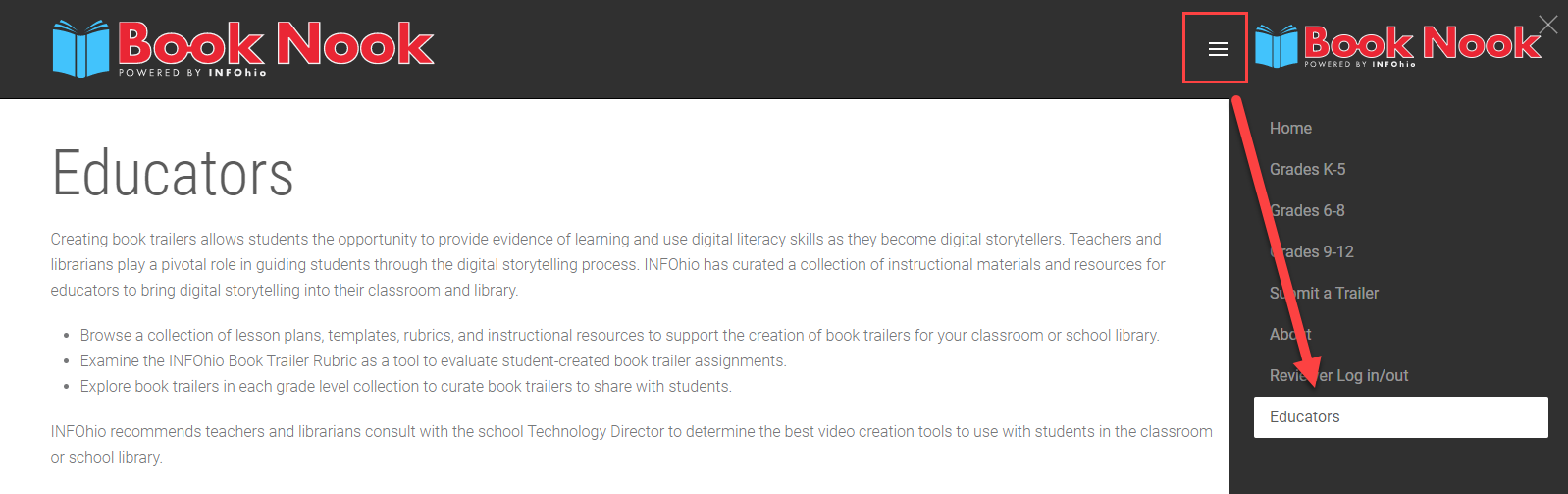
We hope you are excited about Book Nook and the book trailers that are available for your students to explore to help them find their next great read!
If you have questions about adding an 856 tag to link to a Book Nook book trailer in your online catalog, please contact your regional ITC Library Support Staff. For other questions, comments, and additional support contact INFOhio at support.infohio.org.
Janah Shumaker is an INFOhio Professional Technical Support Specialist and helps to support ITC Library Support Staff throughout Ohio. One of her roles on the technical team is to assist with the support and implementation of SirsiDynix BLUEcloud products. Before working at INFOhio she was an INFOhio Liaison/Library Services Support provider. Janah is a Google for Education Level 2 Certified Educator and has a Masters in Middle Childhood Education from The Ohio State University. Janah was also a co-winner of the Spence White Service Award in 2020.
Fetch is avaiable to INFOhio automated schools. If you are an INFOhio school, please log in with your school username/password using the button at the top-left corner of this page.
For more information about Fetch, please visit the Fetch information page or contact INFOhio support at https://support.infohio.org.